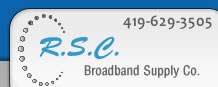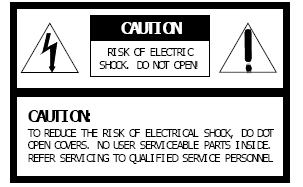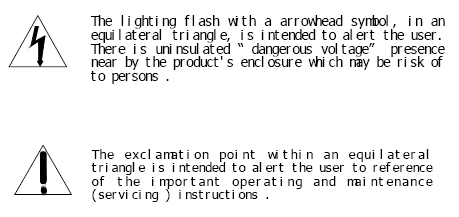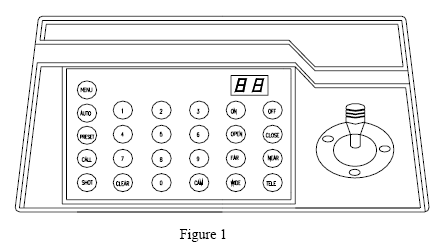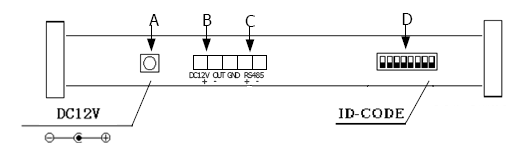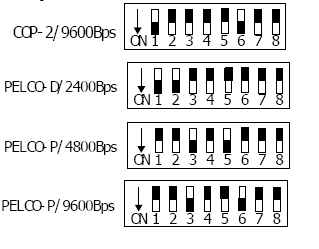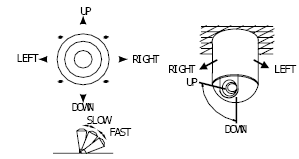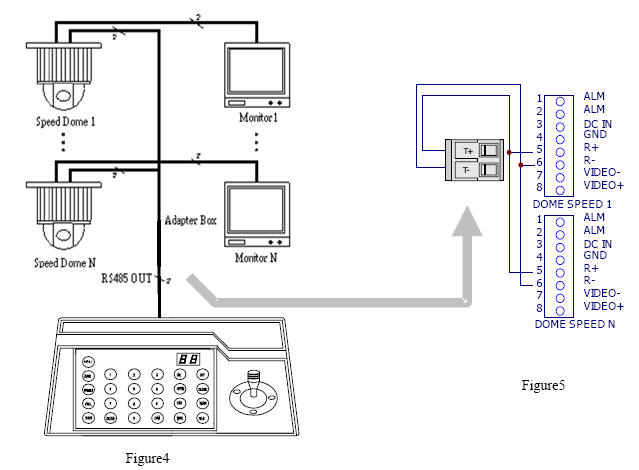>
Speed Dome Camera ControllerOperation Manual VER: 1.0 Please read this operation manual before using this device and
use the device properly. SAFETY PRECAUTIONS
I. Summary The keyboard controller is used for terminal receivers such as the intelligent Speed Dome and the decoder etc. Taking the EIA/RS-485 electrical interface between the keyboard and the receiver, one keyboard can control as much as 32 speed dome and decoders without driving the bus and the maximum communication distance between the keyboard and the receiver is up to 1.2 km. It’s very easy for operating and setting the Speed Dome Camera. The controller is also to control the terminal receiver to achieve the function of controlling pan/tilt, lens and etc. Main Functions: call the menu of the camera. II. Introduction of Functions :Select Camera (0~64)Joystick Control Control Pan/Tilt direction and speed of the Speed Dome.Lens Control Control the focus, zoom and iris of the camera.Operation of Preset Position (1~64)Set Preset Position Call Preset Position Operation of Cruise Track (1~6)Run Cruise Track Automatic Horizontal Scan Control of dome (including speed and direction of scan)Self-Learning Track of Intelligent Speed Dome Function Setting of Menu of Speed Dome Direct Control on Decoder Control front devices such as the decoder etc.III. Introduction of the keyboard Panel There are speed joystick, buttons and nixie light on the front panel of the control keyboard. The display is used to show the address of the speed dome as well as the number inputted. The joystick controls the upward, downward, leftward and right ward speed motion of the speed dome. The description of buttons is as follows:
2. Rear Panel (Figure 2)
IV. Setting of the Keyboard a) The protocol in use and the baud rate of communication of the keyboard are set by the ID-Code in Figure 2. DIP1-DIP4 are used to select type of the communication protocol as per following table.
b) DIP5 and DIP6 are used to select the baud rate, shown as following table(DIP7 and DIP8 are not used)
c) Some of the ID-Code of the protocols are set as follows:
V. Operation of the Keyboard 1. Select Address of Speed Dome Camera /Decoder [N]+[ CAM] Description N –– No. of camera from 0 to 64Function 2. To set preset position [N]+[ PRESET]Description N –– No. of preset position from 1 to 64.Function Store current position and refer it as No. N position. 3. Call the Preset position [N]+[ CALL] Description: Function Transfer the camera to the position of No. N preset position.4. Cancel the Preset position: [N]+[CLEAR] Description N –– No. of preset position from 1 to 64.Function Delete the No. N Preset position stored.5. Run patrol [N]+ [SHOT] Description N –– No. of the track from 1 to 3. Function Tour the No. N track and stop tour by pushing the joystick.6. To turn on Auto Pan (Operation of COP-2 SAMSUNG Protocol) :[AUTO]+[P1]+[ON]+[P2]+[OFF] Description P1 –– the starting scan No. of preset point from 1 to 64, which should be set already.Description P2 – the ending scan No. of preset point from 1 to 64, which should be set already. If P1 = P2 or P1 and P2 are coincided, the speed dome will make scan in range of 360°. Note:
[AUTO]+[ON]
[AUTO]+[OFF]
② Auto Pan operation takes the following parameters. You must set these parameters before using aAuto Pan command to begin the scan operation. You can use the scan stop command or PT swing stop command to stop the scan. Setting scan condition.
7. Stop Auto Pan:[AUTO]+[OFF] ( Only C0P-2 Available) or push the joystick to stop scan 8. Patrol setup (COP-1, COP-2, PELCO-D, PELCO-P Available):
[97] + [CALL] Begin to set the No.2 patrol,LED Display L2 [98] + [CALL] Begin to set the No.3 patrol,LED Display L3
[N] + [CALL] (N: No. of preset position from 1 to 64). And you can insert 16 preset point in maximum
9. Control the zoom of the Camera :[WIDE]/[TELE]10. Control the Focus of the Camera :[FAR]/[NEAR]11. Control the Iris of the Camera :[OPEN]/[CLOSE]12. Auxiliary Control of the Camera :By combination of [MENU] and [ON], [OFF] buttons, you can set some data of the camera, and functions are listed as follows (operations of COP-2 Protocol):
12. Use the Joystick to Control the Speed Dome Camera: You can use the speed joystick to control the Pan/Tilt direction and speed of the dome of the camera randomly. The speed of pan/tilt is decided by the angle of the joystick you operated (Figure 3). Change the tilting angle of the joystick you can adjust the speed evenly and the camera can be focused automatically in the course of scan to keep images being distinct.
VI. Installation and Connection Attention: Please read the operation manual of the keyboard and the speed dome carefully before connecting wires. Any incorrect connections can cause permanent damage of the device. When connecting wires, first switch off the power supply of all devices. The communication wires between devices should be shielded twisted cable. When installing cables they should be far away from high voltage lines or other possible interference circuits as can as possible. 1. Connections of the keyboard controller controlling multiple speed dome cameras (figure4) 2.Connections between the keyboard and the speed dome camera (Figure5)
VII. Technical Specifications :VIII. Points for Attention :ZOOM CAMERA CONTROL OPERATION FOR 15-CZ45 & 15-CZ55 一 .15-CZ45: ZOOM CAMERA1. PROTOCOL OF 15-CZ45 (COP-03): SEE PAGE 3. IV. SETTING OF THE KEYBOARD 2. CAMERA ADDRESS : [CAM]+[N1]+ON+[N2]+OFF 2-1. N1: EYBOARD CONTROLLER DISPLAY CURRENTLY CAMERA NO. 2-2. N2: INPUT NEW CAMERA NO. 2-3. CAMERA NO. FROM 1 TO 7
二 . 15-CZ55: ZOOM CAMERA1.PROTOCOL OF 15-CZ55 (COP-04): SEE PAGE 3. IV. SETTING OF THE KEYBOARD 2. CAMERA ADDRESS : [CAM]+[N1]+ON+[N2]+OFF 2-1. N1: EYBOARD CONTROLLER DISPLAY CURRENTLY CAMERA NO. 2-2. N2: INPUT NEW CAMERA NO. 2-3. CAMERA NO. FROM 1 TO 64 3.CHOOSE CAMERA NUMBER: [N]+[CAM]+[ENTER] 4.ZOOM: [WIDE] OR [TELE] 5.FOCUS: [FAR] OR [ NEAR] 6.IRIS: [OPEN] OR [ CLOSE] | ||||||||||||||||||||||||||||||||||||||||||||||||||||||||||||||||||||||||||||||||||||||||||||||||||||||||||||||||||||||||||||||||||||||||||||||||||||||||||||||||||||||||||||||||||||||||||||||||||||||||||||||||||||||||||||||||||||||||||||||||||||||||||||||||||||||||||||||||||||||||||||||||||||||||||||||||||||||||||
|
|
|||||||||||||||
| R.S.C. Broadband Supply Co. © 2006 • Privacy Policy • Terms Of Use | ||||||||||||||||