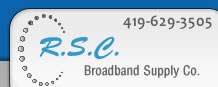|
StarBoard™
Software
StarBoard Software Release 6.2 is the newest in a series of feature-rich
releases for the StarBoard family of interactive devices. The release features
the following new capabilities:
- All functions are easily accessible with a new arrangement of pull down
menus with less than three mouse clicks
- Any function can be made one button accessible by simply dragging the menu
item to the on screen toolbar
- Support for reading and writing .pdf files
- Viewing files of applications with printing capability such as Microsoft®
Visio® and Microsoft Project
- Support Emergency Briefing System (EBS) 1.0, a new application for
emergency services such as police and fire departments
- The number of available electronic inks has been increased from four to
six — with new fill inks and 3D inks
- Personal videoconferencing is added to StarBoard's inherent data
conferencing through support of the IEEE H.323 standard. Adding any web cam
and microphone allows two StarBoard systems to hold videoconferencing
- Three different pen types can all be interchangeably used in giving a
presentation: the standard annotation pen, the Intelli-pen which converts
freehand geometric objects to drafted objects, and a new Laser-ink pen which
provides temporary annotations and highlights with any ink type
- Multiple StarBoard sessions using different presentations or Windows
applications can be run simultaneously
- Annotations can be made over running video or animations with web pages or
PowerPoint presentations
- StarBoard sessions can move between “annotation mode” and “mouse mode”
freely without losing annotations or any requirement to save data
Additional features include:
- All-in-one launcher — From the main
StarBoard menu or toolbar, you can open files, customize settings, and
network other StarBoard systems. (In fact, you can link
as many as 42 interactive systems together on a local or wide area network.)
- Customizable interface — StarBoard software
lets you customize the user interface to maximize operational flexibility and
convenience. Change the size or orientation of the toolbar to maximize useable
screen space. Drag frequently used functions, electronic pens, or inks
directly onto the toolbar to optimize the system for your personal working
style. You can even launch frequently used Windows applications right from the
StarBoard toolbar.
- Annotate data and applications — The
Annotation toolbar lets you make annotations on data displays, documents,
spreadsheets, CAD software or any other application. Just select the pen icon
and you're ready to begin.
- Electronic "ink" color palettes — StarBoard
software provides three types of electronic pens: the standard drawing pen,
the IntelliPen with geometric object recognition
capability, and the laser pen for temporary highlighting and annotations.
In addition, there are six different electronic ink types: solid drawing and
annotation inks, translucent highlighter inks, dramatic two-tone inks,
shadowed solid colored inks, colorful 3D inks, and patterned painting and fill
inks.
You can customize color palettes with your choice of any of these annotations
tools. Plus, you can select any ink from the palette menu, or drag-and-drop
frequently used inks onto your working toolbar for fast and easy access.
- Background images — StarBoard provides a
large library of useful background images: blank colored screens, graph
papers, sports fields and music sheets. Plus, you can complement the standard
library with background images of your own, which you can import from a
variety of standard formats.
- Video Annotation and Digital Devices Control
— You can now use StarBoard software to select any DirectX-compatible video
file on your computer, and the software will automatically launch the Video
Annotation program. You can use Video Annotation to capture and annotate on
top of video images.
In addition, StarBoard software lets you control your DV camera and other
digital AV devices through IEEE1394 (Firewire) connections. Use StarBoard
software to access basic DV camera functions — play, rewind, forward and slow
motion — and to annotate directly on pre-recorded or real-time videos.
- PowerPoint presentations — Take advantage
of StarBoard's tightly integrated PowerPoint features to drive home critical
points by annotating your presentations as you page through them.
- Favorites — Organize image libraries,
presentations, spreadsheets, digital video, data files, and frequently used
applications for quick, convenient access.
- Saved Data and Annotation Viewer — You can
save your presentations for future use in any of several formats: HTML, JPEG,
BMP or PNG. Each saved presentation is maintained in a page-by-page format, so
you can use the Saved Data menu to jump to the page of our choice at any time,
even during a presentation.
The Annotation Viewer lets you browse a previously saved presentation without
opening the entire program. And with web access, you
can even access saved data across a network.
- Network Collaboration Features — With
StarBoard's advanced networking facilities, you can conference with colleagues
across the hall or around the globe. You can participate in seminars and
strategy sessions anywhere, over LANs, dial-up lines, even the internet.
StarBoard software manages networking details behind the scenes, ensuring that
your view of the proceedings is accurate and up-to-the-moment.
- Polycom Conferencing Integration — Take
advantage of StarBoard software's support for video conferencing standards and
tight integration with commercial video conferencing systems to set up
multiple remote teaching or conferencing sites quickly and easily, all
directly from your host system.
- Geometric Object Recognition — StarBoard
software's new "Intelli-Pen" feature automatically recognizes freehand
geometric shapes and lines and converts them to precise geometric objects.
- Object Management — StarBoard software
supports a full range of object management functions: grouping, copying,
editing color and size attributes, undo/redo, importing and more.
- Toolbar Shrink/Expand — This feature lets
you maximize your working space by reducing the big toolbar to a single icon.
This option is particularly useful when you continuously work with one
feature.
- Seamless Scrolling Page with Navigation Window
— This new feature transforms your navigation window and working space to a
single scrolling vertical page. Now, instead of managing multiple pages, you
can quickly traverse the working space to reach any slide three different
ways: move a hand icon on the pages in the Navigation window, use the scroll
bar with the navigation window, or scroll directly on the main presentation
window.
- Cover/Uncover Sheet — In addition to the
seamless vertical space, StarBoard software now provides two transparent
layers for even more working space. You can create different annotations,
objects and background on each of the transparent layers, then progressively
hide or reveal them.
- Image Capture — This feature lets you
capture partial window or full screen images from the Object Management screen
or your original Windows screen.
- Spotlight and Magnifier Tools — StarBoard's
spotlight tool lets you emphasize important areas of the screen and optionally
magnify the highlighted image. You can tailor the size and shape of the
spotlight along with the relative brightness of the background for the exact
effect you want.
- Timer Tool — StarBoard provides an
on-screen stopwatch / countdown timer that you can use for timing tests and
exercises, for keeping meetings on schedule, or for any other creative uses
you choose.
- Handwriting Recognition Easy Access — The
Launcher toolbar now contains an icon for one-click access to SmartWriter™
handwriting recognition software. Toggle SmartWriter ON or OFF, or select AUTO
mode to automatically switch to handwriting recognition mode when a text input
field is selected. SmartWriter works any software capable of text input, such
as Microsoft Word or Excel.
- Web Access — Turn your computer into a
virtual web server that allows your associates or students to review your
presentations, notes or research. Your colleagues can access files saved in
HTML format via the internet, dial-up connections, or corporate or academic
LANs, all using a standard web browser such as Microsoft's Internet Explorer.
|